Roles
Roles allow for controlled access to certain sections in Cimpl by a hierarchy of permissions. The standard roles in Cimpl are: Employee, Manager, MACD, Administrator . Your role and permissions are what determine which modules you can access and the actions you can perform.
Sometimes, a user can have multiple roles assigned to them in Cimpl. User can select the role they want to use when logging into Cimpl. For example:
- A manager is also an employee, therefore, upon logging in, the manager sees two roles: Employee and Manager.
MACDs can also have more than one role: If an end-user who is also a MACD, does not want to see all the Cimpl data - they only wants to see their own data, they would clear the MACD role upon login.
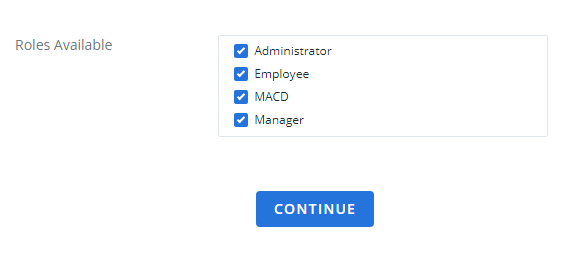
Example of the different roles available to a multi-role user at login.
Roles
- View my usage and services dashboard.
- Order services or equipment.
- Update or modify my existing services.
- Approve invoice accuracy for my usage and services.
- View my user statement.
-
Note: By default, Cimpl will show information about your inventory accuracy. However, if for any reason you want this information to be hidden from view, it can be done. You must make a request to Cimpl’s cimpl-support@uplandsoftware.com to hide the information.
- View my usage and services.
- View services used by my employees and department.
- View and action my own and employees' services.
- Order services for myself or for my employees.
- Approve requests from employees.
- Approve invoice accuracy for my own services.
-
Note: By default, Cimpl will show information about your inventory accuracy. However, if for any reason you want this information to be hidden from view, it can be done. You must make a request to Cimpl’s cimpl-support@uplandsoftware.com to hide the information.
- View summary count and cost information.
- Manage inventory and orders;
- Manage workorders.
- Manage quotes.
- Run and create reports.
- Create automated tasks for invoices.
- Create automated tasks for reports.
- Manage permissions.
- Manage and edit the configuration of the Cimpl platform.
-
Note: Upload methods must be set up by Cimpl's support team. As for HR file uploads, you must first provide Cimpl with your HR file format so that the format information can be mapped to the Cimpl database.